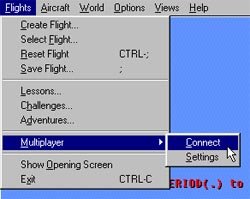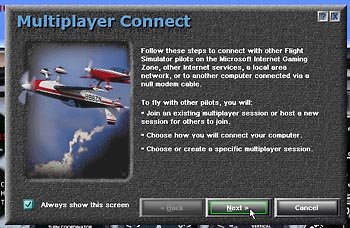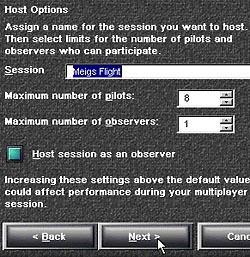|
Setting up a Multiplayer Session in Flight Simulator 2002  1) Log onto the Internet. With FS2002
running, select Flights from the menu at the top of the screen. If you
are in 3D mode you may not see the menu, just right-click on the screen
with your mouse to make sure Hide Menu Bar is unchecked.
1) Log onto the Internet. With FS2002
running, select Flights from the menu at the top of the screen. If you
are in 3D mode you may not see the menu, just right-click on the screen
with your mouse to make sure Hide Menu Bar is unchecked. Note: If you find that accessing the menu is faster when it is already visible, you may want to try keeping it that way all the time. You can also press the Alt key to make the menu active if it is hidden. 2) In the menu under Flights, select Multiplayer, Connect. The Multiplayer Connect pop-up console will appear. Click Next.
If you want to host a session, click Host a New Session. You can give your session a name so other players will know which session they are connecting to, and set the number of pilots that can join. Be careful not to set the number of pilots too high - try the default setting to keep the session from slowing down.
 5) If you are joining a Multiplayer session,
enter in the IP address of the session you wish to connect to. Hit Ctl-v
to paste in an IP address you had already copied into the Clipboard, or
just enter it in using your keyboard.
5) If you are joining a Multiplayer session,
enter in the IP address of the session you wish to connect to. Hit Ctl-v
to paste in an IP address you had already copied into the Clipboard, or
just enter it in using your keyboard. If you are hosting a session, your computer already knows your IP address so you will not see this screen. Once your hosted session becomes active, you will see the Multiplayer Chat window. You can then load your Web browser (alt-tab to go to your desktop) and post your session to the Flight Board at TradeIP.com so other people can find you. While you are waiting, take a practice flight near the airport and keep an eye on the Chat window so you can see when someone else comes in. Sometimes it may take a few minutes, other times people will pop in very quickly. Try not to get impatient if nobody joins after a few minutes - we've all tried to join a session and found it was no longer active. Remember, if you are patient, someone will join eventually. If you are joining a session and the IP address you entered is active, after a short pause you should see the Multiplayer Chat window. This means you have joined a session. You can see the other players' names in the Chat window, and can type in messages to them. Close the Chat window by clicking on the upper left corner, or hit ctl-enter (not alt-enter) to make the Chat window active, and ctl-enter again to make it disappear. To open the Chat window again, press the Enter key. You are ready to fly... If you are attempting to join a session, and after a few moments the IP address box disappears and you are still not connected, it is possible the session has already ended. Check the Flight Board for a more recent session. |