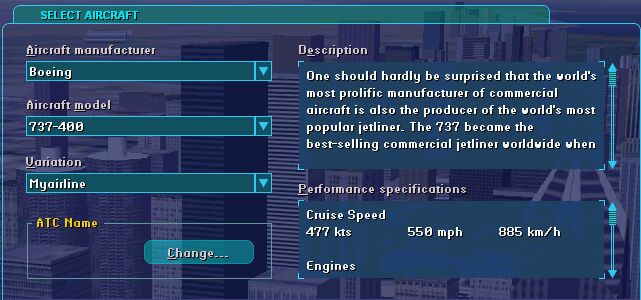Step 2
Now you need to edit Aircraft.cfg so that FS2002 recognises the new aircraft.
- Open Aircraft.cfg in Notepad.
- Highlight all the text in the [fltsim.2] entry, right-click & select Copy.
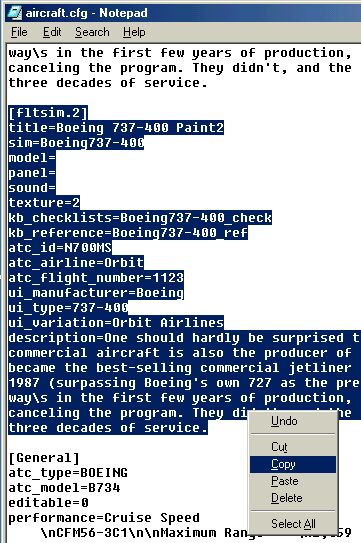
- Right-click just above the [General] header & Paste the complete entry below itself
- Change all the entries marked in red below