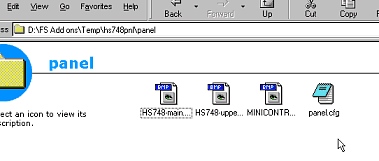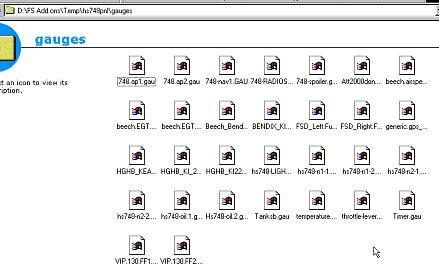| Upload a file | |
| Forums | |
| Utilities | |
| Downloads | |
| Help | |
| Real Aviation | |
| Site map | |
| Design | |
| Become a member | |
| Shop | |
| Links | |
| Fly Online | |
| Guestbook | |
| Virtual Airlines | |
| Report Broken Links | |
| Contribute to site |
How to's
|
Adding a New Panel to your Aircraft (updated May 2003) This page may be printed for easy reference. For Demostration purposes we use FS2002 - but the principle applies identically to all MS Flight Sims Except CFS3. (For CFS3 Cockpits Please Read the Instructions included or refer to the CFS3 Forum) As in adding Aircraft -
There are several auto install utilities available & they are popular - however we recommmend manual install - 1st it's really just as easy & 2nd it gives you a working knowledge of your files & folders which will enable you to resolve most problems with ease.
Note on Compatibility (What files will work in what Simulator) - see this page for Reference.
Procedure: Important: ALWAYS Unzip into a Temp Folder - this is always the best way to avoid problems |
|
|
When you've downloaded a panel your file will look like this
|
|
| Simply
unzip & select your TEMP folder into which winzip will unzip the
panel. You should then see something like this...
. When you unzip the folder you should see something like this. If it looks like this, it is ready for installation & installation will be very easy.
Select the panel folder. Copy this into the chosen subfolder of the AIRCRAFT folder in FS2004/FS2002/CFS2, etc. EG. if you wish to put your new panel into a 747-400 you've installed - copy the panel folder into the main 747-400 folder. You will be asked if you wish to replace existing files - click OK. You
may also see this when you unzip: In this case , select all & copy into the panel folder of the plane you wish to add this panel to.
|
|
| Gauges - Usually found as a Separate Zip file. | |
|
Sometimes gauges will be in the form of a ZIP file, others will simply be contained in a Folder. The zipped gauges should be unzipped into your TEMP folder.In both cases you will finally have a folder containing the gauge files which will look like this
Simply open the folder, select Edit, 'select all files' & drag them into the main GAUGES folder in FS2002/4, CFS2, etc Your panel should then be viewable when you fly your plane. If there are other folders or zips you should read the README or INSTALL text file for further information from the author. Further Reference
|
|