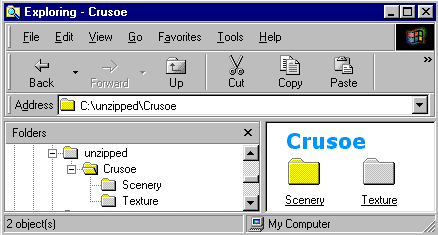First - make sure
the files are configured correctly. Most scenery comes ready-configured
for install but there is always the exception.
The new area should be in a suitably named parent folder with Scenery
& Texture subfolders.
BGL files in Scenery & texture files in Texture.