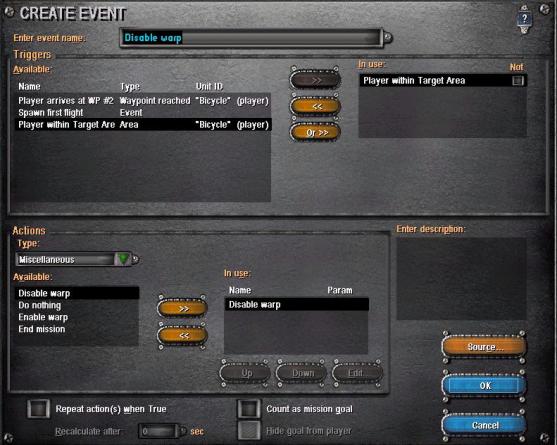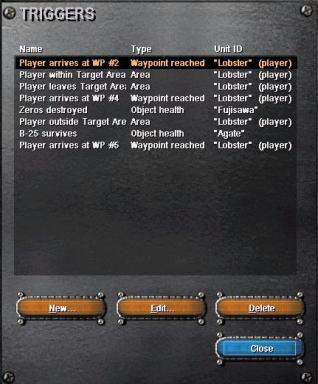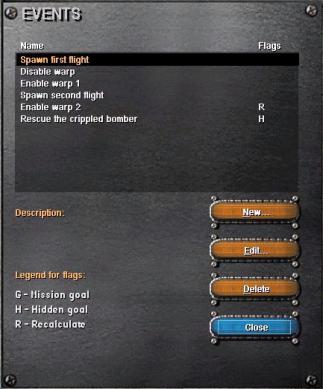| Raid on Tarawa - Page 4 |
| Now lets turn warp on when we leave. Create a new trigger
titled “Player leaves Target Area”. Your plane is the category and your
parameters are ‘Type’ - ‘Status’, ‘Param’ - ‘Area’, ‘Operator’ - ‘Leaves’
and ‘Value’ - ‘Target Area’.
Close it out and open a new event. Title this event “Enable warp 1”. Select the trigger you just made and under ‘Miscellaneous’ select ‘Enable warp’. Now warp will be disabled for as long as we are flying inside of the
Target Area (a circle that is 6 miles in diameter around the island).
Even if we shoot down the Zeros right away we can remain over the target
with plenty of time to destroy the Bettys. Once we have destroyed them,
or sustained too much flak damage to stick around, we must head toward
our next waypoint. As we fly out of the Target Area warp will be enabled
and we can jump to the next waypoint. Simple. |
|
|
Now lets move on to waypoint #4 and the B-25 escort.
Create a new trigger called “Player arrives at WP #4”. Your object
and parameters will be: ‘Aircraft ‘,’ F4F-1 Wildcat (player)’,
‘Status’,’ Waypoint reached’, ‘Equals’, ‘4’. Close it, then create
another new event. This event will be titled “Spawn second flight”.
Choose the trigger you just created. You will use this trigger
to spawn both the B-25 and the second flight of Zeros. Select ‘Spawning’
as the action type then ‘Spawn unit’. From the drop down menu select
‘Fujisawa’ (the callsign for the second group of Zeros). Then repeat
the process and spawn the B-25. You will end up with one trigger/event
spawning two sets of aircraft. Finally select ‘Display text’ and
type in the following: Rescue that crippled bomber! Click ‘OK’
and close out the event window.
Next we’ll enable warp so that we can jump back to the base when we’re finished. To do that we need two new triggers. Open the Triggers window and create a trigger titled “Zeros destroyed”. Your object and parameters will be: ‘Aircraft’, “Fujisawa” A6M2 Zero’, Status’, ‘Object health’, ‘Equals’, ‘0’. Make sure you choose the Fujisawa Zero and not the one we fought at Tarawa. Close it, then create another trigger named “Player outside Target Area”. Choose your aircraft as the object and your trigger parameters will be ‘Status’, ‘Area’, ‘Outside’, ‘Target Area’. |
Save it, then open a new
event. Title this event “Enable warp 2”. Choose both triggers that
you just made. Go down to ‘Miscellaneous’ and select ‘Enable warp’.
Click the ‘Repeat when action(s) are true’ box and set the recalculate
time to 1 second. We must set this event to repeat and recalculate
or it will not enable warp after we shoot down the Zeros. When we have successfully engaged the enemy planes at Waypoint #4
we again want to be able to warp to our home base and end the mission.
We must tell the game that we want to do this. We don’t have to shut
warp off when we get to waypoint #4; the game did that for us when
we spawned the Fujisawa Zeros. The trick is turning it back on. |
Without getting too technical, just understand that even though we are no longer inside of the Target Area, that disable warp command from earlier in the mission is still out there in the background affecting us. We need a dual trigger to enable warp this last time. Warp will only work when both of these triggers are true:
YOU know that you are outside of the Target Area but we need to remind the game of that fact which is why we create the “Player outside Target Area” trigger. Now with both triggers working together we can turn warp back on. |
Writing missions isn’t difficult but you do need to pay close attention to detail. The more complex the mission, the more potential for conflict between the various triggers and events that you use. Remember – in essence you are programming your computer to perform a certain function (run the mission), your programming must flow logically. Never assume that the computer (Mission Builder in this case) knows what you want it to do. You must spell things out slowly and clearly for it to understand. By throwing this element into our mission I hope to expose you to
the types of problems that may crop up when you write missions on your
own and how to solve them. |
OK, that’s the meat of the mission now let’s set a hidden goal and add a little frosting on the cake in the way of a pat on the back if we succeed. Open the triggers window again and create a new trigger titled “B-25 survives”. For your ‘Object’ and ‘parameters’ use ‘Aircraft’, ‘B-25D Mitchell’, ‘Status’, ‘Object health’, ‘Greater than’, ‘0’. Save it, then create another trigger titled “Player arrives at WP #5”. Use ‘Aircraft’, ‘F4F-4 Wildcat (player)’, ‘Status’, ‘Waypoint reached’, ‘Equals’, ‘5’ as your values. Save this trigger then open the event window. Create a new event titled “Rescue the B-25”. Select both ‘B-25 survives’ and ‘Player reaches WP #5’ as the triggers associated with this event. The ‘Action type’ will be ‘Debrief text’. Click the right arrows and in the text window type in the following: Great job! Your squadron inflicted heavy damage on the enemy bombers and rescued a crippled American B-25. The CO is impressed with your leadership and is recommending you for promotion. Now click both the ‘Count as mission goal’ and the ‘Hide goal from player’ boxes. Saving the B-25 is now one of our goals but it won’t show as a goal under ‘Advanced info’ prior to the flight. Of course you know it’s a goal because you wrote the mission but anyone else who flies it (or you if you forget) will have it sprung on them during the game. You’ll never see
this message again unless you successfully complete all phases of
the mission. If you do, you’ll receive this nice little atta-boy.
Adding things such as specialized text like this gives a more polished
look to your missions and is particularly nice for missions you plan
to upload to the Internet. |
Complete list of triggers |
Complete list of events |
That finishes all of the nuts and bolts of the mission. All we have left to add is the window dressing, i.e. the briefing and background information. We’ll get to that in a minute. First, let’s fly this thing and see if it really works! Before we fly, it would be wise to review what the mission is supposed to do. If you get it clear in your mind what is supposed to happen, then you will more easily recognize when something isn’t working right and what, if anything needs to be tweaked. The mission should begin with us leading a flight of Wildcats over the Pacific in route to bomb Tarawa. We will warp to a closer position. As we approach the island a flight of Zeros will take off to intercept us. We need to shoot down both Zeros and destroy all of the Bettys parked at the airfield. When we have destroyed our targets we will head South. When we get about 3 miles from the island warp will be enabled and we can jump to our next waypoint headed back to our base. When we reach that spot we will encounter a badly damaged B-25 that is about to be attacked by two Zeros. We need to shoot down both Zeros and escort the B-25 safely home. Now, let’s go flying. Click on the ‘Fly now’ button. A window will
open allowing you to save the mission. Make the mission name “Raid
on Tarawa”. This is the title that will appear on the mission menu.
The file name is the name the mission is stored under in the computer.
Call it anything you like. You may want to use your initials and a
number to easily identify your missions from others and track the number
of missions you’ve written. For example, I might name the mission file:
CC_2. Once saved you can fly the mission. Have a crack at it then meet
me back here. |