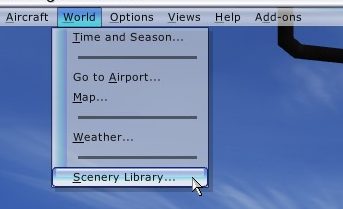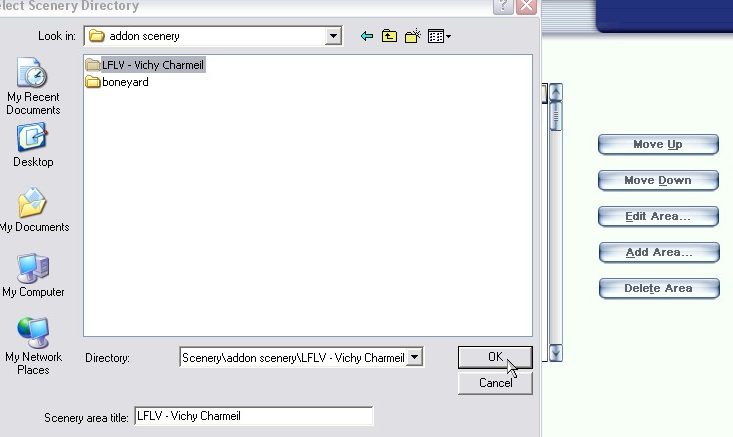Adding Scenery to FSX
1st we assume you know how to download and unzip files but we will go through this.
Windows 7 users see this video
For this we will take the example of Scenery LFLV Vichy Charmeil found here

1. It is best in the long run to create a folder on your PC (probably on your 'C' Drive) specifically for FS downloads. I am calling mine 'FS Downloads'
2. Download the scenery file into your FS downloads folder
3. Using an unzip client such as izarc, unzip the file into the same folder. (right click - 'extract to ..')

4. Using Windows Explorer open both your Flight Simulator X directory and your FS Downloads directory - resize to view side by side. Move the scenery file containing the sub folders 'Scenery/Texture' into the 'Addon Scenery' directory in FSX.
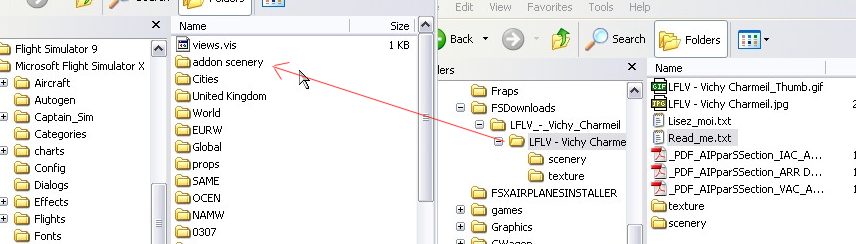
5. Now activate the scenery in FSX.
* Start FSX -
* Go to World - Scenery Library -
* Click 'Add Area'
* Select the new scenery from the 'Addon Scenery' folder. If you have selected the correct directory, the 'Directory' field will contain the name. In this case it reads 'Scenery\addon scenery\LFLV - Vichy Charmeil'.
* Click OK.* If Scenery does NOT INSTALL (Windows 7) - see see this video
* Click 'Add Area' - Now new scenery file will be added to the database.
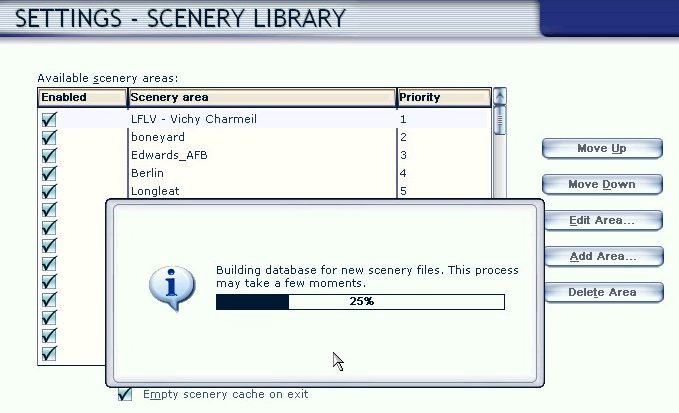
6. Now find the airport in FSX.
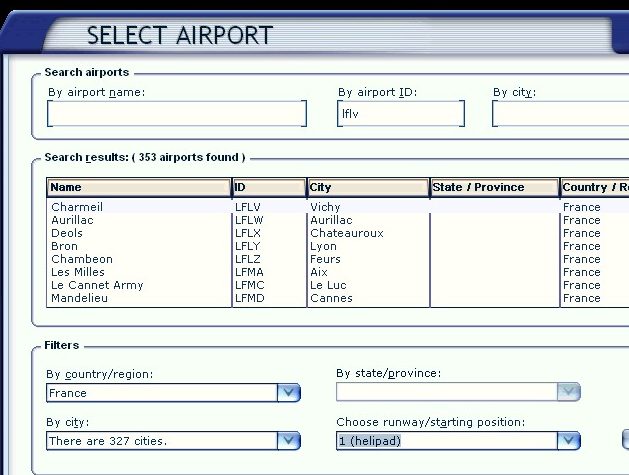
7. Fly